Technical Support Page
Support Line
Feel free to call our support line at +1-817-988-4497
You may be asked for your original invoice number to verify you are still
eligible for live phone support. We are typically available 10:00 a.m.
5:00 p.m. M-F Central USA (Texas) time.
To sumbmit a technical
support ticket
Use the same support link for shipping issues, and others.
Lastest Upgrades
Because we appreciate you as a user,
we offer all upgrades FREE OF CHARGE.
we offer all upgrades FREE OF CHARGE.
Here is a walkthrough that you might find useful for USB to WiFi Setup purposes:
Please read first before proceeding
These files will be doing some updates to the USB to WiFi in the background and are large files for the USB to WiFi, so this process will take time.
Step 1
Plug your USB to WiFi into your computer
(Example image)
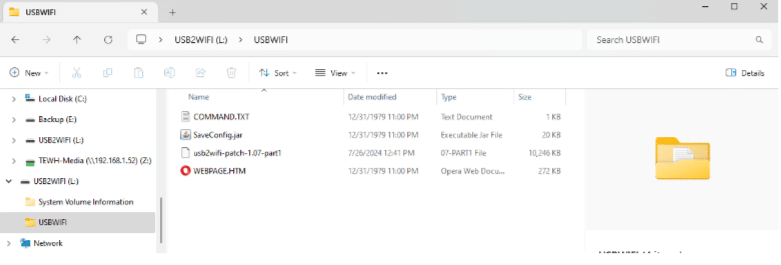
Step 2
Download the 2 patches located in the New Patches folder. The patches are labeled:
Step 3
Once downloaded, move part one into the USB to WiFi. Specifically, we want to move part 1 into
the folder named USBWIFI that is located in the USB2WIFI drive.
(Example image)
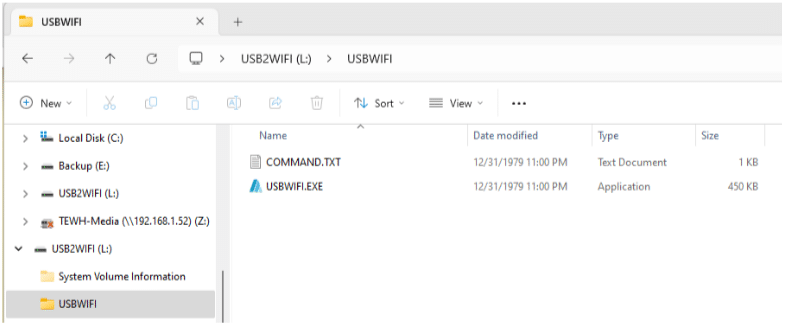
Step 4
The device will turn off and on to indicate that a file was copied successfully.
Please wait at least 1 minute 30 seconds before proceeding.
Step 5
After waiting for part 1 to finish uploading, proceed to move part 2 into the USBWIFI folder.
Step 6
The full patch installation may take more than five minutes.
Once part 2 has been added, wait 5 minutes.
Step 7
Once this process has been completed, open the USBWIFI folder.
Below is an example of the contents of the USBWIFI folder once the update has been completed.
Installer Manual
Download the following manual or play the videos.
